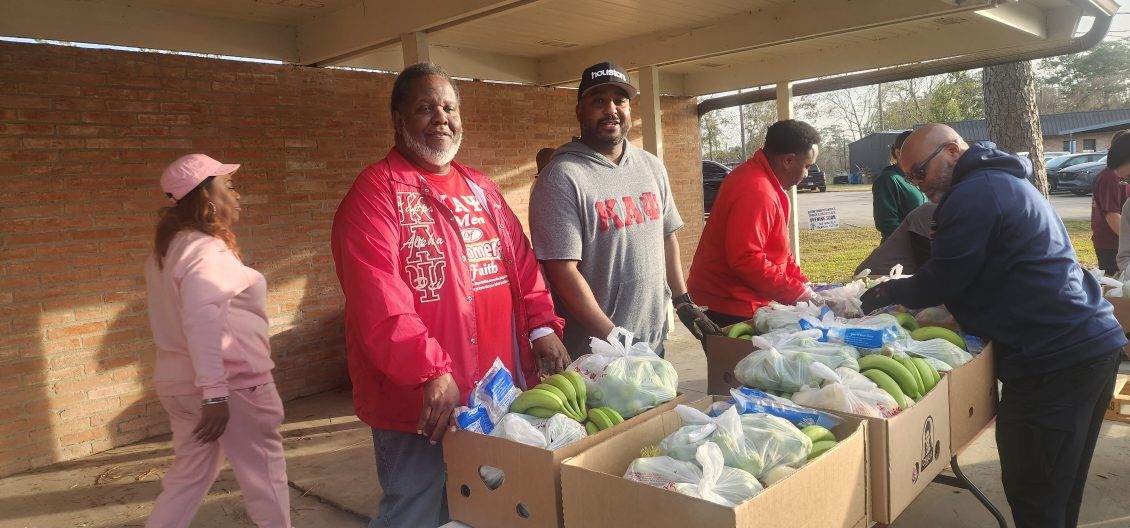THIS MESSAG WILL BE REMOVED
How to Add New Events Step 1: Create a New Post
- Log in to your WordPress dashboard.
- Click on “Posts” and then “Add New” to create a new post.
- Give your post a title, which will be the name of your event (e.g., “Annual Gala Night”).
Step 2: Add Event Details
- In the content area, add the details of your event, including:
– Description: A brief overview of the event. – Agenda: A schedule of activities or speakers. – Any other relevant information.
Step 3: Assign to “Calendar” Category
- In the right sidebar, look for the “Categories” section.
- Tick the box next to “Calendar” to assign your post to this category.
Step 4: Schedule or Publish
- To schedule your event to go live on a specific date, click on the “Schedule” option.
- Set the future date and time for your event to auto-publish.
- To automatically remove the event when it’s over, set the publish date to the event date. The event will be displayed on the calendar page until the publish date passes.
- If you want to publish the event immediately, click on the “Publish” button.
That’s it! Once you’ve published or scheduled your post, it will automatically appear on the calendar page. You don’t need any special plugins or calendar software – WordPress’s built-in features will take care of everything. Just create a new post, assign it to the “Calendar” category, and schedule or publish it!
Annual EnBlanc Fundraiser – June 6, 2026
Our signature event to support scholarships and community programs. Mark your calendars for an evening of elegance and purpose.
Kappa League Induction – February 5, 2025
Celebrate with us as we induct new members into the Kappa League, guiding young men to achieve and lead in their communities.
MLK Day of Service – January 15, 2026
Join us as we honor the legacy of Dr. Martin Luther King Jr. through a day of service. Details on location and time will be provided soon.